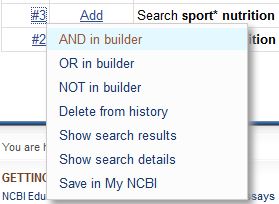This post is also available in:
 Deutsch
Deutsch
PubMed has some built-in features that will assist with your search, unless you (unintentionally) override them. Here, we show you e.g. where to check how PubMed interprets your search, what Medical Subject Headings are, or how to highlight search terms.
Automatic Term Mapping and how to (unintentionally) prevent it
When you type your search terms in the search field, PubMed uses an Automatic Term Mapping (ATM) feature to search for Medical Subject Headings (MeSH), journals or authors. How PubMed interpreted your search can be found In the right column under search details (usually you will have to scroll down and choose “See more…”).

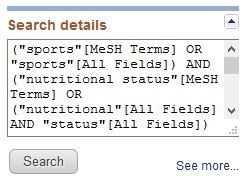
However, this does not happen, when you use truncation, quotation marks or search in a specific field (e.g. title and abstract [tiab]). Thus, the number of items found is reduced.
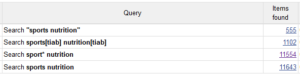
Medical Subject Headings (MeSH): the controlled vocabulary thesaurus
MeSH is a controlled vocabulary thesaurus and is used for indexing (and finding) articles in a uniform way. MeSH are arranged in a hierarchical manner. Here is an example for nutritional sciences. Usually, it is recommended to search with a combination of keywords and MeSH.
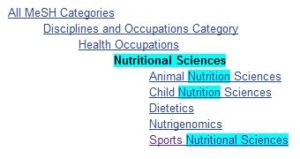
Personal settings in My NCBI
Once you have optimised your search string, save it either in your personal account (My NCBI), print the page to pdf, or copy the search details into a text document. It is very difficult to replicate a search exactly at a later time point.
To open up a personal account, click on “Sign in to NCBI” in the top right corner and sign up. Now you can change your personal settings (My NCBI -> NCBI Site Preferences -> e.g. Highlighting in Aqua) and you can save a search (-> advanced search builder -> click on the number -> Save in My NCBI).